
(Guide written by Sevithian)
NOTE: This guide assumes you've set up a payment method,
either using AmazonPay, Crysta, or Rakuten.
This guide will be going over Dragon Quest X's companion site,
Hiroba, specifically focusing on the cash shop section for now,
with more information regarding the rest of the companion site
to come.
Before moving forward, if you haven't previously set up an
address for a Square Enix account, you must do so by following
the instructions
here.
Navigating the Cash Shop
Dragon Quest X's Cash Shop is located at
https://hiroba.dqx.jp/sc/shop/. This is Hiroba, the game's companion site that hosts
information about players, cash shop items, and events. If you've
played FFXIV, consider this like the Lodestone.
We'll need to log into our account here,
using the button shown, log into your JP Square Enix
Account.
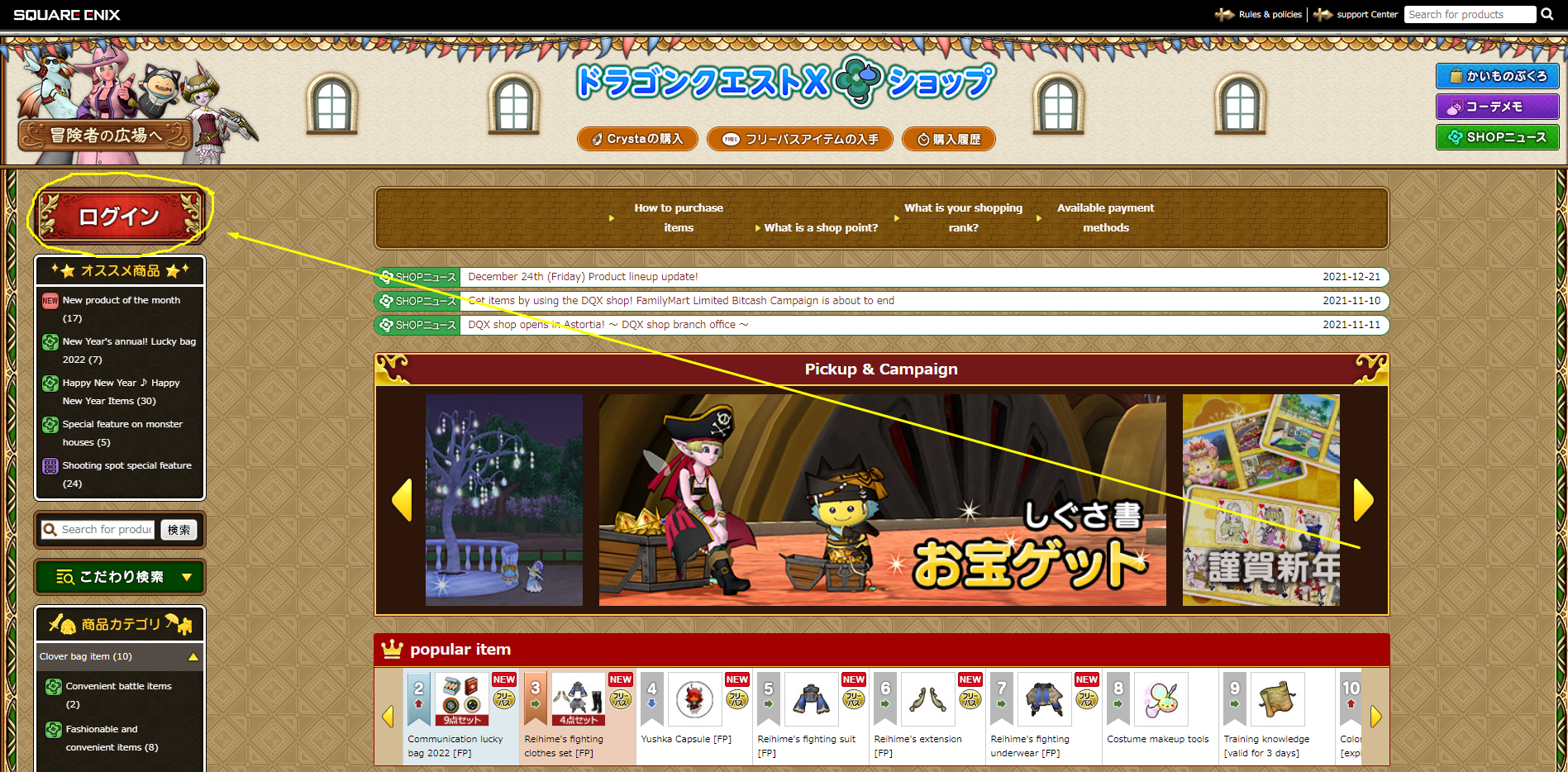
After logging in, you'll be brought to the Cash Shop storefront. If you're using Chrome or a browser with an automatic translation function, this will be easy to navigate. The first thing you'll want to do is find something you want to buy (shouldn't be difficult.)
Once you've found something you'd like to buy, either
navigate to the product details page to learn
more about the item, its use, and its limitations or restrictions,
or hit the "purchase item" button here.
(Also located on the product details page.)
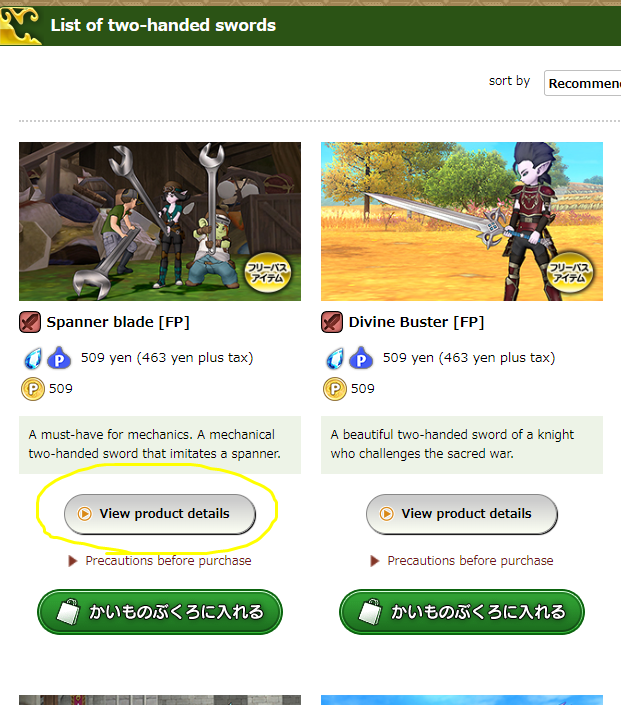
This is the product purchase page. It lists the item's cost, as well as your crysta or shop points (if applicable, will explain further in the next step.) Press the "Distribution character selection" button to continue.
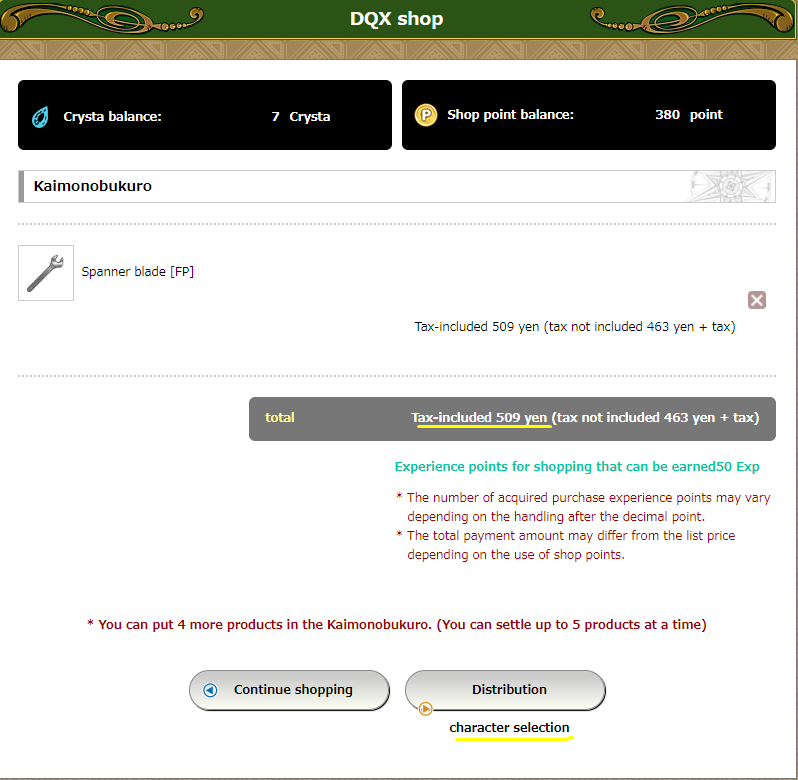
Make note of your shop points here. Shop points are the cash shop's way of rewarding purchases-- with every purchase, you'll earn a percentage of that purchase's value back as "Shop points". You can spend these shop points like cash on other purchases. This page will be your chance to choose to do so.
If you have shop points to spend, hit the "use shop points" button, otherwise skip this step.
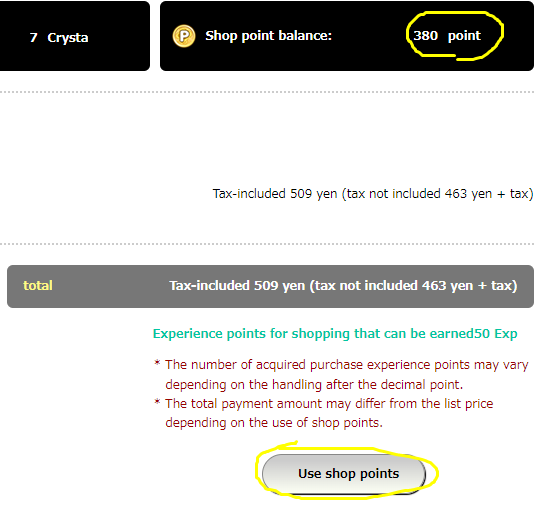
Make sure the information is correct and either hit "Confirm and Settle" if you're content with the payment, or if you have enough shop points to cover the whole purchase, you can hit "Exchange at shop points".
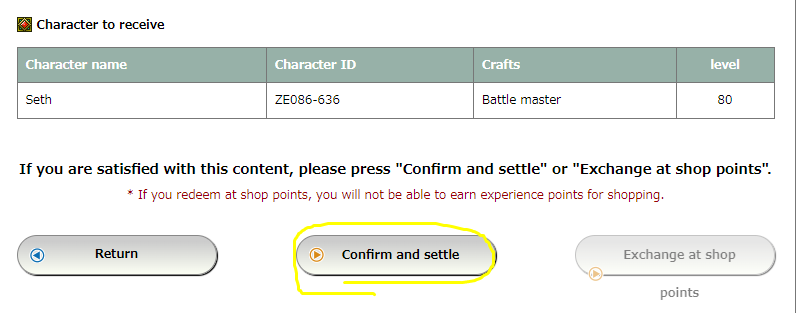
This is the payment method selection page. No, you cannot use a credit or debit card here. Do not try. Make sure you select the payment method you should have set up by now. If you're paying with Crysta, you should be taken to a familiar page where you can enter the amount of Crysta to use and apply it to your purchase. If you're using AmazonPay or Rakuten you'll simply be asked to choose your payment method and log in.
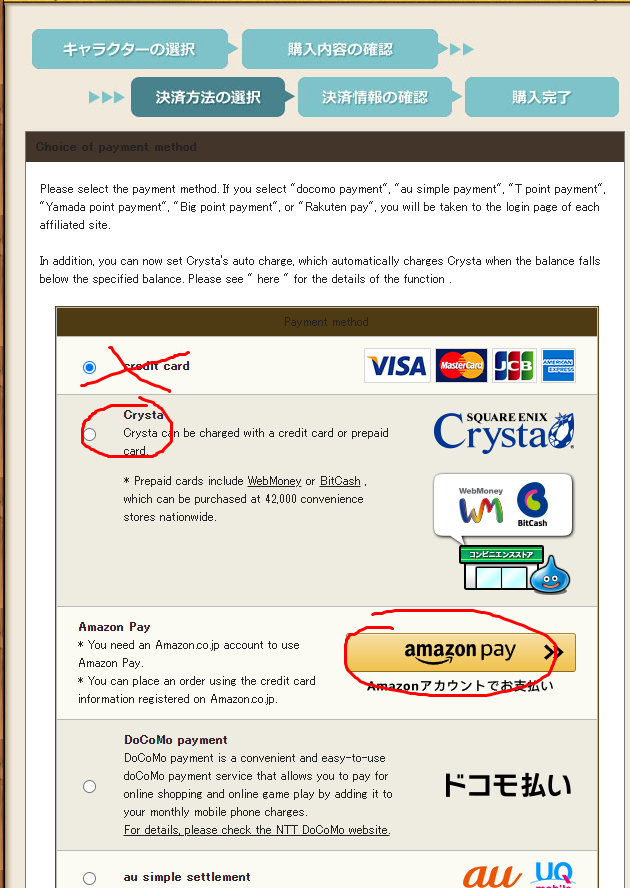
At this point, the purchase should be completed and you'll be able to pick up the item at a mailbox. (Or, if it's a clover bag item, it'll be sent there.) If you have any errors at this point, it's recommended that you reach out to any of the DQX communities listed on this site.